About
Many experiments involve administering media files (images, audio, video) to the participant. This tutorial explains how to achieve this within psychTestR.
Externally hosted media
If your media is already available via a public URL, then it is very easy to include this media within a psychTestR test. For example, the link https://via.placeholder.com/150 resolves to the following placeholder image:
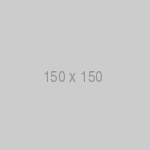
Placeholder image (150 px x 150px)
You can display such an image using the img utility
function from the htmltools package. See below for a
minimal example:
library(psychTestR)
library(htmltools)
ui <- div(
img(src = "https://via.placeholder.com/150"),
p("What do you think of this image?")
)
shiny::runApp(
make_test(
list(
final_page(ui)
)
)
)Here we also used two other functions:
-
div()creates an HTML div, i.e. a container that can contain multiple HTML objects, in this case an image and some text. -
p()creates a paragraph of text.
To use this approach with your own media files, you will have to upload your media files to a publicly accessible media server, We have had success using Amazon S3 for this task.
Self-hosted media
It is also possible to host media from within the psychTestR app itself. This approach is useful if you wish to run your test on a local computer without relying on an internet connection. However, the approach has two main disadvantages:
- It typically means that code and media are hosted in the same repository, which is not ideal because standard version-control systems (e.g. Git) don’t work well with media files.
- You may have to disable some browser security settings to get the media to display properly (more on that later).
In the following example, we have created a file in the working
directory called app.R, containing the following R
code:
library(psychTestR)
library(htmltools)
ui <- div(
img(src = "150.png"),
p("What do you think of this image?")
)
make_test(
list(
final_page(ui)
)
)We have also created a folder called www in the working
directory, into which we have saved a file called 150.png,
as downloaded from https://via.placeholder.com/150.
Note that the image path has now been replaced with
150.png, reflecting the fact that media paths are expressed
relative to the www directory.
Here comes a slightly frustrating part. There are many ways of
launching a Shiny app (Shiny is the framework upon which psychTestR is
built), but not all of them expose the www directory. If
you just call make_test, as in the above example, Shiny
will (probably) not expose the www directory, because it
doesn’t know where the relevant www directory is. Instead,
you must leave the app.R file as is, and then launch the
app by running the following code at the R terminal:
shiny::runApp(".")This tells Shiny to look for an app in the current working directory
(see ?shiny::runApp for details). Launching the app in this
way should mean that Shiny finds the www directory
correctly.
The above example used an image, but the process for audio and video
is basically the same. Instead of using the img function
from htmltools, you instead use the function
tags$audio() for audio, and the function
tags$video() for video. Each of these functions takes
further arguments that correspond to the analogous arguments you might
use when constructing the equivalent HTML code, such as
autoplay and width.
If you run into problems with your media not displaying properly, open your test in a web browser and open the Developer console. Here you should see an error message telling you more about the problem. If you see a 404 error, this means that the browser can’t find the file you specified, maybe because you got the path wrong, or because the app wasn’t launched in the way mentioned above. If you see a cross-origin resource error, this probably means that you need to change the security settings in your browser (Google the error message for more details). Note that this latter problem should disappear when you deploy the test to a remote server.
psychTestR includes some prebuilt page types for displaying media items:
audio_NAFC_pagevideo_NAFC_page
You may find these to be useful templates for developing your own page types. If you develop your own page type that you think might be useful to others, consider submitting a GitHub pull request so that your page type can be incorporated into the psychTestR code base.